How to Close word document:
We can close MS-Word document using following steps:
Click the Microsoft Office button.
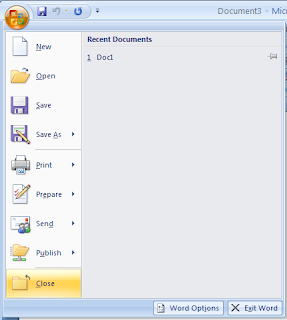
Or
We can press Alt + F4 Or
We can simply click x button 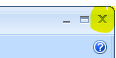
UNIT-103
Digital Documentation-Word Processing
- Introduction to Word Processor
- How to Create Word Document
- How to Save Word Document
- How to open Word Document
- How to Preview and Print Word Document
- How to Close Word Document
- How to Insert WordArt/ClipArt/Picture
- Page Setting
- Super Script and Sub Script
- How to Insert Symbols
- Bullets and Numbering
- Border and Shading
- Format Painter
- Find and Replace
- Inserting Table
- Inserting/Deleting Rows and Columns
- Merging Cells, Splitting Cells
- Auto Format
- Mail Merge
