How to insert WordArt
- Click Insert tab, in the Text group, click WordArt.

- From the WordArt Gallery, select the desired style.

- In the Text text box, type your text.

- To format your text, from the Font or Size pull-down lists, make the desired selections.
- To change the font style, click BOLD or ITALIC.
- Now click OK button to insert WordArt.
How to insert ClipArt
- Click Insert tab, in the Illustrations group, click Clip Art.

- Now Clip Art task pane will appear on the right side.

- Now we can type word or phrase that describes the Clip Art and then we can click Go button.
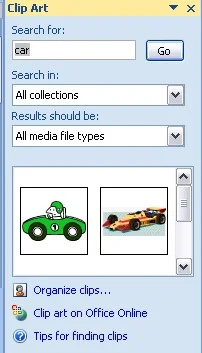
- Click Insert tab, in the Illustrations group, click Picture.

- Now Insert Picture dialog box will appear.

- In this dialog box we can locate the picture that we want to insert and then we can click Insert button to insert the picture.

UNIT-103
Digital Documentation-Word Processing
- Introduction to Word Processor
- How to Create Word Document
- How to Save Word Document
- How to open Word Document
- How to Preview and Print Word Document
- How to Close Word Document
- How to Insert WordArt/ClipArt/Picture
- Page Setting
- Super Script and Sub Script
- How to Insert Symbols
- Bullets and Numbering
- Border and Shading
- Format Painter
- Find and Replace
- Inserting Table
- Inserting/Deleting Rows and Columns
- Merging Cells, Splitting Cells
- Auto Format
- Mail Merge

