![]()
Find and replace
We can use find and replace feature by using following steps:-
- First we need to click Find button which is available in the Home tab or we can press Ctrl + F shortcut key from the keyboard.

- Now we can write text into Find what text box to search.
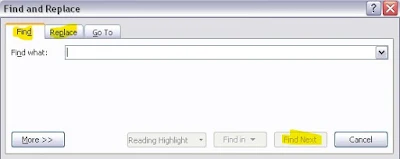
- If we want to replace searched text by another text then we can click Replace tab for writing replacement of the text into Replace with textbox.

- Now we can click Find Next button to find the desired text.
- Then we can click Replace button if you want to replace searched text one by one
- If you want to replace all searched text by using single step, then we can click Replace All button.
UNIT-103
Digital Documentation-Word Processing
- Introduction to Word Processor
- How to Create Word Document
- How to Save Word Document
- How to open Word Document
- How to Preview and Print Word Document
- How to Close Word Document
- How to Insert WordArt/ClipArt/Picture
- Page Setting
- Super Script and Sub Script
- How to Insert Symbols
- Bullets and Numbering
- Border and Shading
- Format Painter
- Find and Replace
- Inserting Table
- Inserting/Deleting Rows and Columns
- Merging Cells, Splitting Cells
- Auto Format
- Mail Merge
