![]()
Border and Shading
Border- page border is used to put a border around the page.
We can add page border using following steps:
- Click Page Border in Page Background group of Page Layout tab.
- Now Borders and Shading dialog box will appear.
- Now using Setting we can choose the border style, using Style we can select line style, using Color we can choose a border color, using Width we can choose width for the border.
- If we want a clip art border instead of border provided under style we can use Art option to choose a border graphic.
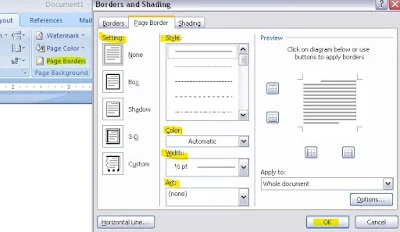
- Finally we can click Ok button to apply selected border options.
Shading- using shading we can apply shading to a paragraph(s)
We can add shading to a paragraph(s) using following steps:
We can add shading to a paragraph(s) using following steps:
- Click Page Border in Page Background group of Page Layout tab.
- Now Borders and Shading dialog box will appear.

- Now using Shading tab we can choose shading Fill color and Patterns Style and Color
- Also, we can use Home tab > Paragraph group > Shading option to add shading into a paragraph(s).

UNIT-103
Digital Documentation-Word Processing
- Introduction to Word Processor
- How to Create Word Document
- How to Save Word Document
- How to open Word Document
- How to Preview and Print Word Document
- How to Close Word Document
- How to Insert WordArt/ClipArt/Picture
- Page Setting
- Super Script and Sub Script
- How to Insert Symbols
- Bullets and Numbering
- Border and Shading
- Format Painter
- Find and Replace
- Inserting Table
- Inserting/Deleting Rows and Columns
- Merging Cells, Splitting Cells
- Auto Format
- Mail Merge
