Introduction to word processor
A word processor is a computer program that provides special capabilities such as composing, editing, formatting and printing documents and provide WYSIWYG (what you see is what you get) user interface.

Some examples of word processing software are:
- Word Pad
- MS-Word
- Word Star etc.
Uses of word processing
- It helps in typing of text.
- It helps in editing and deletion of text.
- It helps in formatting of text bold, italic, underline, foreground colours, background colours, shading, etc.
- It also helps us to present our information in the form of tables
- It contains online help by reading which you can learn word processing.
- It supports a large number of printers such as laser printers, inkjet printers, dot matrix printers, etc.
- It has the object linking facility using which we can insert sound, movies, pictures, photographs, sheets in our document.
- It has email transfer facility.
- It provides us facilities like finding a word, replacing it, spelling checking, grammar checking, bookmark, autocorrect, etc.
- It has facility to merge two or more files written in MS-word or other software
Microsoft Word (MS-Word)- Microsoft Word is a word processing software developed by Microsoft. It was first released on October 25, 1983. MS-Word is the most popular word processing software and it is used to create, edit, print, and share professional-looking documents such as applications, forms, templates, business cards, letters, papers, reports, and booklets.

Uses of MS-Word
Microsoft Word can be used for the following purposes
- To create business documents having various graphics including pictures, charts, and diagrams.
- To store and reuse ready-made content and formatted elements such as cover pages.
- Create letters and letterheads for personal and business purposes.
- To design different documents such as resumes.
Microsoft Word Interface
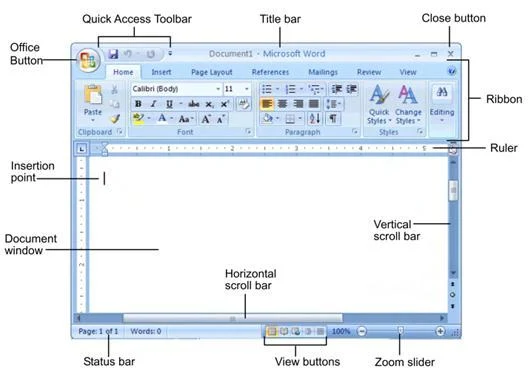
- Title Bar– The title bar is on the top of the Microsoft Word application window. The title bar contains opened application name (document1) in the center, control buttons (close, maximize, minimize) on the right side, and quick access tools (word logo, save, undo-redo function) on the left side.
- Ribbon– It is located below the Quick Access Toolbar and the Title Bar. It contains different tabs; Home, Insert, Page layout, etc. and each tab has specific groups of related commands.
- Ruler Bar – A rule bar is used to align the document, page margins so when we print the document it will look professional. There are two rule bars in Microsoft Word, one is on the top side and the second is on the left side.
- ScrollBar– Scrollbar is used to scroll the page up/down and right/left. There are two scrolling bars. One is the horizontal bar and the second one is the vertical scrolling bar.
- Status Bar– The Status bar showcase page number, total words, selected words, etc. and on the right side of the status bar, there are page views, zooming options.
- Office Button- It is located on the top left corner of the window. On clicking this button, a drop-down menu appears which can be used for creating a new file, for opening an existing file, for saving a file, and for performing many other tasks.
- Document window- Document window is a place where we can add text, pictures, shapes, and other objects.
- Insertion Point- The insertion point is the blinking vertical line in the document. It indicates where we can enter text on the page.
Template in Microsoft Word (MS-word)
A template is a wide section of popular predefined and pre-formatted file for a new document. Microsoft Word provides different types of templates such as business cards, flyers, resumes, calendars, etc.
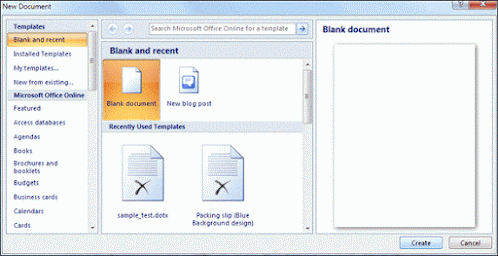
UNIT-103
Digital Documentation-Word Processing
- Introduction to Word Processor
- How to Create Word Document
- How to Save Word Document
- How to open Word Document
- How to Preview and Print Word Document
- How to Close Word Document
- How to Insert WordArt/ClipArt/Picture
- Page Setting
- Super Script and Sub Script
- How to Insert Symbols
- Bullets and Numbering
- Border and Shading
- Format Painter
- Find and Replace
- Inserting Table
- Inserting/Deleting Rows and Columns
- Merging Cells, Splitting Cells
- Auto Format
- Mail Merge
