Cell Referencing- Each cell in a worksheet has a unique
address. This address is formed by the combination of intersecting column
name and row number.
e.g.
A5
Here A is column
name and 5 is row number
Referencing of cells
are of three types
1. Relative referencing
2. Absolute
referencing
3. Mixed referencing
Relative
referencing- In this type of
referencing when we copied a formula from one cell to another cell, then cell
address changes relatively to where it has been copied and this ability to
adjust a formula from one cell to another cell is called relative referencing.
Suppose we have
entered a formula as =A1+B1 at cell C1. Now if we copy this
formula to cell F1 then it will change relatively to =D1+E1.
That mean both Column
name and Row number will change relatively.
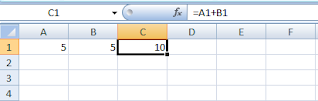
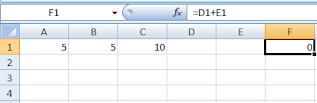
Absolute
referencing- In this type of
referencing $ symbol is used to specify absolute referencing. We can use
absolute referencing if we do not want to update formula.
Suppose we have
entered a formula as =$A$1+$B$1 at cell C1. Now if we copy this
formula to cell F3 then it will not change and remain same as =$A$1+$B$1.
That mean both Column
name and Row number will not change.
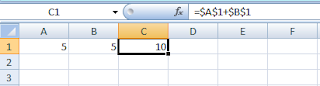
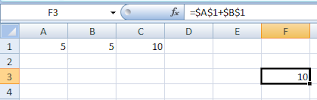
Mixed referencing- Mixed referencing is a combination of relative
and absolute referencing.
Suppose we have
entered a formula as =$A1+$B1 at cell C1. Now if we copy this
formula to cell F2 then only row number will change to =$A2+$B2
and column name will remain same.
That mean both Row
number will change relatively and column name will remain absolute.
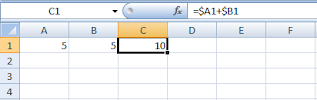
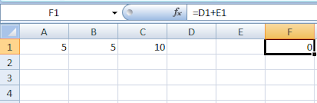
UNIT-104
Digital Data Tabulation-Spreadsheet
- Introduction and Concepts of Spreadsheet and Workbook
- How to Create, Save, Open, Preview, Print and Close Worksheet
- How to Enter Numbers, Text, Date and Time, Series using Auto Fill
- Editing and Formatting of Worksheet
- Changing Color, Size, Font, Alignment of Text
- Inserting/Deleting cells, Rows and Columns
- Entering Formula in cell using operator (+, -, x, /) etc
- Cell Referencing(Relative, Absolute and Mixed)
- Functions(SUM, AVERAGE, MAX, MIN, IF)
- Inserting tables in Worksheet
- Charts(Lines, Pie, Bar, Column, Area)
- Macros in Worksheet
