Creating Graphics/Drawing
To create a new graphic file in the CorelDraw we need to add a new file using falling steps:
Or
We can just click on new graphic icon on the standard toolbar
Or
CTRL + N shortcut key from the keyboard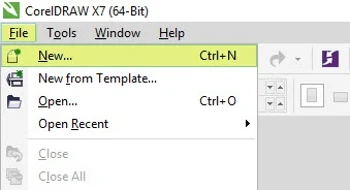
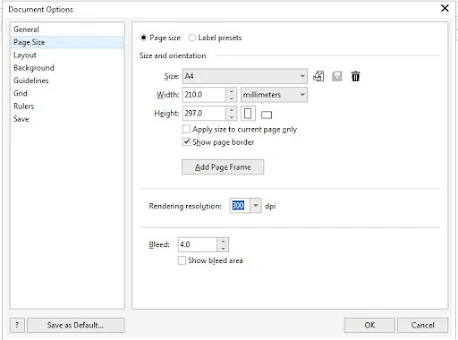
Setting layouts
layout refers to the type of document that create. E.g. single page flyer, two fold card or multi fold brochure or the booklet. So, we can set page layout using following steps.
Click Layout > Page setup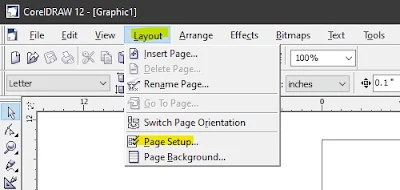
Then under Document - Page option, we can see layout option. Now using layout drop down menu we can select desired layout.
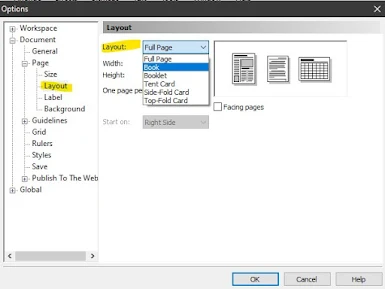
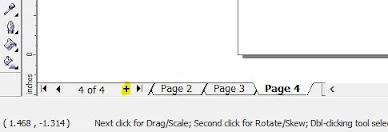
- Click File on the menu bar
- Then click new command
Or
We can just click on new graphic icon on the standard toolbar
Or
CTRL + N shortcut key from the keyboard
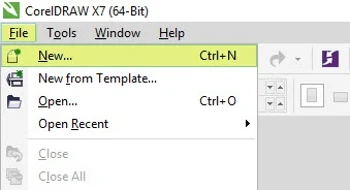
- Now Create a New Document window will appear, in this window, we can make the following changes according to requirement.

Setting page Size/Orientation
To set page Size/Orientation we can follow the following steps:
- Click on Layout menu > Page setup command
- It will open Document Options dialogue. Now using this dialogue under Page Size option, we can view Size and orientation under Page size option.
- Using Size option we can select page Size and using orientation symbol we can select Portrait or Landscape orientation according to our needs.
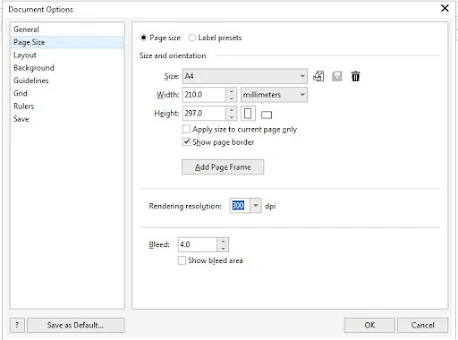
Setting layouts
layout refers to the type of document that create. E.g. single page flyer, two fold card or multi fold brochure or the booklet. So, we can set page layout using following steps.
Click Layout > Page setup
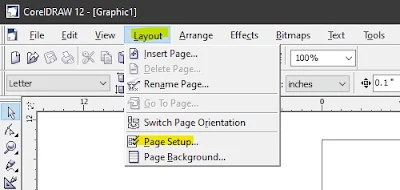
Then under Document - Page option, we can see layout option. Now using layout drop down menu we can select desired layout.
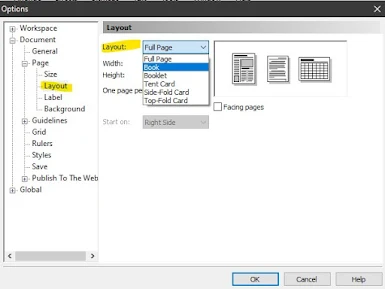
Adding pages
Sometimes we need multiple pages and to add more pages we can just click the plus icon on the bottom left page navigation section. So we can use this button to add multiple pages into a drawing. And also we can use navigation section to move to a specific page using left/right arrow buttons.
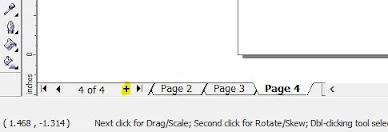
Difference between Bitmap and Vector Graphics:
| Bitmap | Vector |
|---|---|
| Made of pixels | Made of paths, dictated by mathematical formulas |
| If we scale image to larger size then we can face quality loss issue | Can be scaled to any size without losing quality |
| Capable of rich, complex color blends | Difficult to blend colors without rasterizing |
| Large file sizes (but can be compressed) | Small file sizes |
| Bitmap software includes Photoshop and GIMP | Vector software includes Illustrator, CorelDraw |
| Perfect for “painting” | Perfect for “drawing” |
| Cannot be easily converted to vector | Can be easily converted to bitmap |
Saving CorelDraw File
We can save a CorelDraw file using following steps:
- Click File > Save or press Ctrl + S shortcut key from the keyboard to save the file using default file type such as .cdr

- If we want to save the file into another format then we can use File > Save as or Ctrl + Shift + S shortcut key from the keyboard.
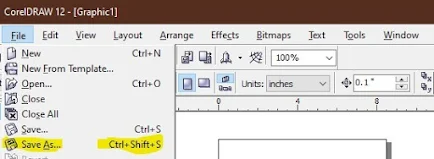
UNIT-303
