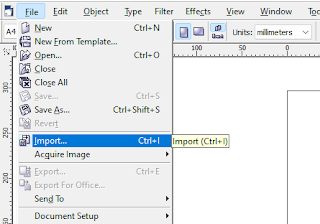To import images of various graphic formats into CorelDRAW, follow these steps:
- Open CorelDRAW and create a new document.
- Go to the "File" menu and select "Import."
- Navigate to the folder where your image files are located.
- Select the image file you want to import and click "Import."
- A dialog box will appear asking how you want to import the file. Choose the appropriate options based on the type of file you are importing. For example, if you are importing a JPEG file, choose the "JPEG Import Options" and adjust the settings as desired.
- Once you have selected your import options, click "OK" to import the file.
The imported image will appear on your document. You can resize and position the image as desired.
Repeat the process for any additional image files you want to import.
Note: CorelDRAW supports a wide variety of image file formats, including BMP, GIF, JPEG, PNG, TIFF, and many others. However, some file formats may not be fully compatible with CorelDRAW, so you may experience issues when importing certain files. If you have trouble importing a particular file, try converting it to a different file format or using a different graphics program to edit the file.