The VI editor is the most popular and classic text editor in the Linux family. It is available in almost all Linux Distributions. It is user-friendly. Hence, millions of Linux users love it and use it for their editing needs.
Nowadays, there are advanced versions of the VI editor available, and the most popular one is VIM which is VI Improved. It is wise to learn VI because it is feature-rich and offers endless possibilities to edit a file.
How to open VI editor

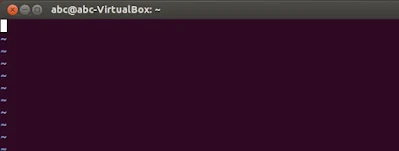

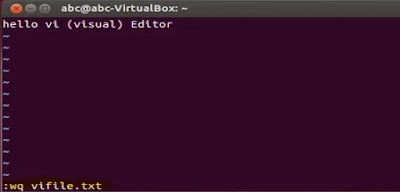
Command mode- By default VI Editor opens in this mode, and it only understands commands. In this mode, we can, move the cursor and cut, copy, paste the text. This mode also saves the changes we have made to the file. Commands are case sensitive that means we should use the right letter case.
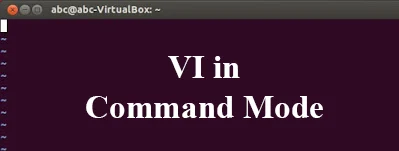
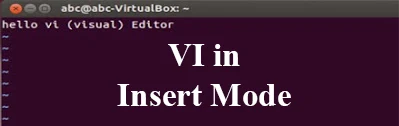
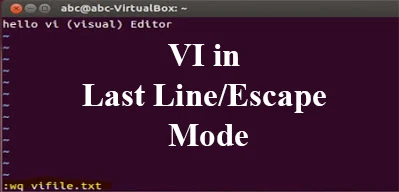
i - Insert at cursor (goes into insert mode)
a - Write after cursor (goes into insert mode)
A - Write at the end of line (goes into insert mode)
ESC - Terminate insert mode
u - Undo last change
U - Undo all changes to the entire line
o - Open a new line (goes into insert mode)
dd - Delete line
3dd - Delete 3 lines.
D - Delete contents of line after the cursor
dw - Delete word
4dw - Delete 4 words
cw - Change word
x - Delete character at the cursor
r - Replace character
R - Overwrite characters from cursor onward
s - Substitute one character under cursor continue to insert
S - Substitute entire line and begin to insert at the beginning of the line
~ - Change case of individual character
Moving within a file
k - Move cursor up
j - Move cursor down
h - Move cursor left
l - Move cursor right
Saving and Closing the file
Shift+zz - Save the file and quit
:w - Save the file but keep it open
:q - Quit without saving
:wq - Save the file and quit
k - Move cursor up
j - Move cursor down
h - Move cursor left
l - Move cursor right
Saving and Closing the file
Shift+zz - Save the file and quit
:w - Save the file but keep it open
:q - Quit without saving
:wq - Save the file and quit
