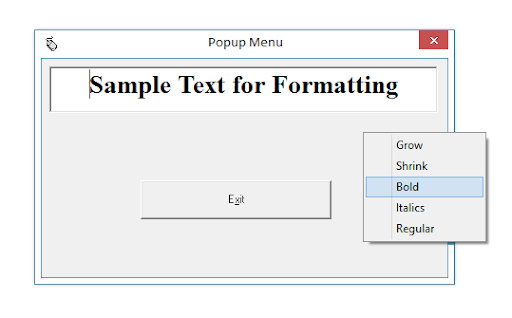Program to implement the working of popup menu on textbox.
Sol.
1. Start Visual Basic by clicking on the Start Button => All programs => Microsoft visual studio 6.0 => Microsoft Visual Basic 6.0
2. Then you can see New project Dialogbox select standard Exe project then click open button.
3. Now you have a Form Control. Change Form Caption property to “Popup Menu” , Borderstyle to "1-fixed single" ,Startupposition to “2-CenterScreen” and Set an Icon to the Form control by using Icon Property ( Click on --- ellipse button and select an icon from C:\Program Files\Microsoft Visual Studio\COMMON\Graphics\Icons\Computer\Mouse02.ICO then click Open button).
4. Add following controls to the form control
5. Click on the Command1 button and write codes in between Command1_Click () event procedure.
Private Sub Command1_Click()
End
End Sub
6. Click Ctrl+E key or press menueditor icon on standard toolbar then you can see menueditor dialogbox first uncheck visible checkbox then write caption & name property according to given table
7. Before writing submenus captions click right arrow button on the menu editor dialogbox.Sol.
1. Start Visual Basic by clicking on the Start Button => All programs => Microsoft visual studio 6.0 => Microsoft Visual Basic 6.0
2. Then you can see New project Dialogbox select standard Exe project then click open button.
3. Now you have a Form Control. Change Form Caption property to “Popup Menu” , Borderstyle to "1-fixed single" ,Startupposition to “2-CenterScreen” and Set an Icon to the Form control by using Icon Property ( Click on --- ellipse button and select an icon from C:\Program Files\Microsoft Visual Studio\COMMON\Graphics\Icons\Computer\Mouse02.ICO then click Open button).
4. Add following controls to the form control
Sr. No
|
Control
|
Properties
|
Settings
|
1
|
Textbox
|
Name
Text
Font
|
txtsample
Sample Text for Formatting
Times New Roman, Regular, 20 pts
|
2
|
Commandbutton
|
Caption
Cancel
|
E&xit
True
|
Private Sub Command1_Click()
End
End Sub
6. Click Ctrl+E key or press menueditor icon on standard toolbar then you can see menueditor dialogbox first uncheck visible checkbox then write caption & name property according to given table
Main Menu
|
||
Sr.
No
|
Caption
|
Name
|
1
|
Format
|
Mnuformat
|
Sub-Menu
|
||
Sr. No
|
Caption
|
Name
|
1
|
Grow
|
Mnugrow
|
2
|
Shrink
|
Mnushrink
|
3
|
Bold
|
Mnubold
|
4
|
Italics
|
Mnuitalics
|
5
|
Regular
|
Mnuregular
|
6
|
Bold Italics
|
Mnubolditalics
|
8.Then write codes as follows:
Private Sub Form_MouseUp(Button As Integer, Shift As Integer, X As Single, Y As Single)
If Button = 2 Then
PopupMenu mnuformat
End If
End Sub
Private Sub mnubold_Click()
If txtsample.FontBold = True Then
txtsample.FontBold = False
Else
txtsample.FontBold = True
End If
txtsample.FontItalic = False
End Sub
Private Sub mnubolditalics_Click()
txrtsample.FontBold = True
txtsample.FontItalic = True
End Sub
Private Sub mnugrow_Click()
txtsample.FontSize = txtsample.FontSize + 1
End Sub
Private Sub mnuitalics_Click()
If txtsample.FontItalic = True Then
txtsample.FontItalic = False
Else
txtsample.FontItalic = True
End If
txtsample.FontBold = False
End Sub
Private Sub mnuregular_Click()
txtsample.FontBold = False
txtsample.FontItalic = False
End Sub
Private Sub mnushrink_Click()
txtsample.FontSize = txtsample.FontSize – 1
End sub
9. Now Start project using start button on the standard toolbar or using F5 shortcut key on the keyboard.